How to Use
ResolvewithAI
A step-by-step guide to resolving conflicts and finding solutions through AI-assisted mediation. Understand the flow from room creation to final resolution.
1. Login & Your Dashboard
Begin by logging into the platform to access your personal dashboard. Here you can manage your mediations.
- View all your active and past mediation rooms.
- Initiate a new mediation by creating a room, whether you are a primary party or an observer.
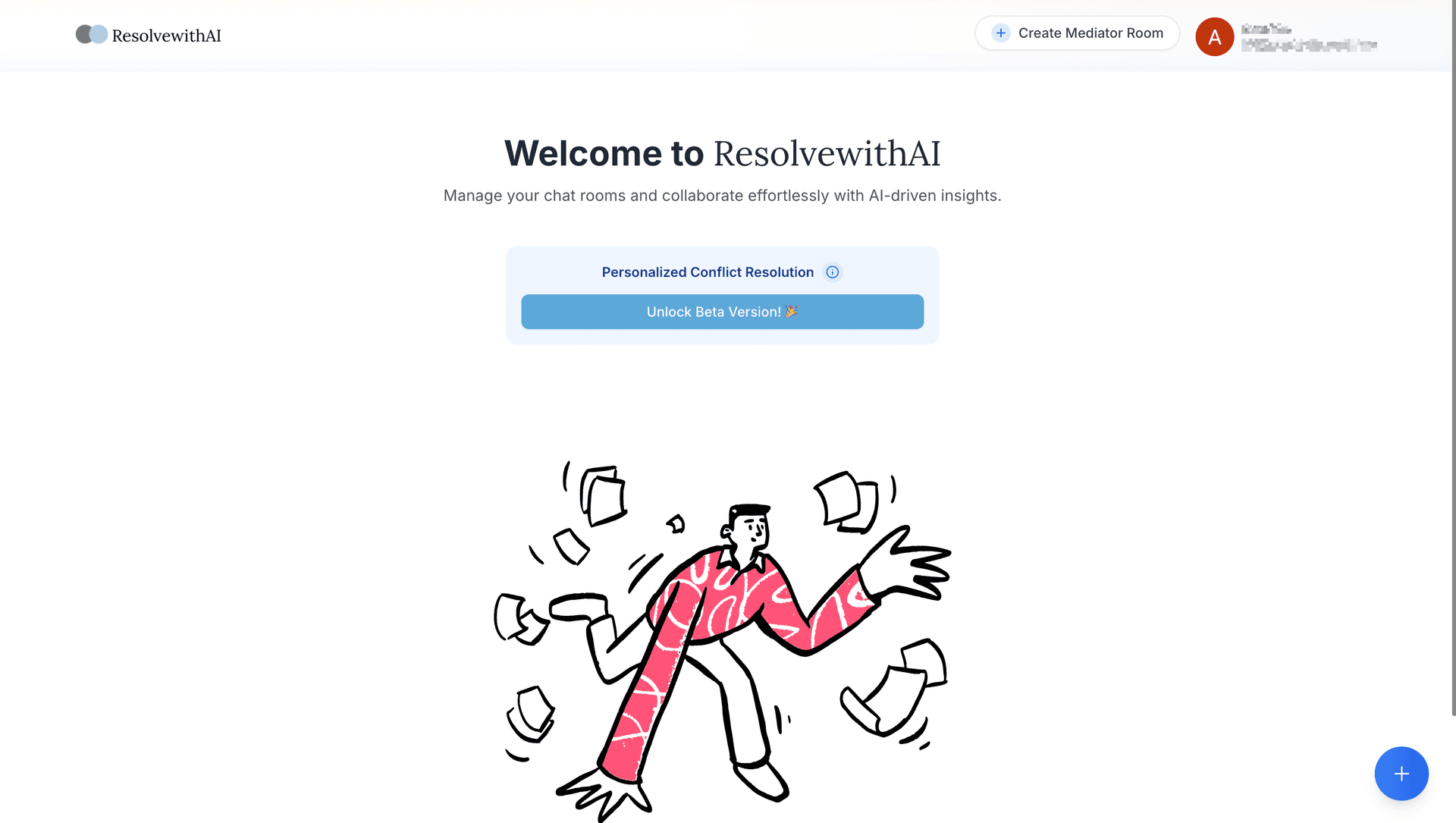
2. Room Creation Details
To create a room, the following information is required:
Choose whether you are a Participant directly involved in the conflict, or an Observer who is overseeing the resolution process.

If you are an Observer, enter the email addresses of both participants involved in the conflict; else enter the email of the other person you are in conflict with.

Provide a brief description of the conflict you're trying to resolve. This will help set the context for a productive conversation.

3. Room Access & Perspective Sharing
The other party is notified and gains access. Before entering, they'll provide their viewpoint on the situation.
- Upon attempting to enter the room, they are prompted to share their perspective on the conflict. This ensures both sides are heard from the outset.

4. Entering the Conflict Room
Once both perspectives are submitted, the Conflict Room unlocks. The sidebar provides key information at a glance:
- Participants: Names, avatars, and statuses (e.g., Private Session,Evaluating).
- Observers: A list of any observers, or a note if none are present.
- Room Objective: A consolidated summary of both perspectives.
- Your Perspective: Your originally submitted viewpoint on the matter.

5. Private AI Session
Engage with your dedicated AI Representative in a Private Session. Share your thoughts using various input methods:
- Text-based chat for detailed explanations.
- Voice input for convenient communication.
- Image uploads to share visual context or evidence.
Your AI representative meticulously gathers all necessary information to understand your position thoroughly.
6. The Mediation Engine
Once both parties have concluded their private sessions, the AI takes over to analyze information and draft proposals:
- If one party finishes while the other is still active, the first party enters a Waiting stage.
- After both complete their Private Sessions, AI Representatives collaborate with the AI Mediator to draft a fair resolution.
7. Resolution & Your Feedback
Once the AI Mediator has drafted a potential resolution, it's presented to you:
- Both users re-enter a Private Session.
- Your AI Representative presents the Mediators Proposed Resolution.
You then have the opportunity to provide feedback:
- Accept the Resolution: If the proposal meets your needs.
- Request Changes: If you need adjustments, clearly state your reasons.
8. Finalizing the Resolution
The outcome depends on both parties' responses:
- If one party accepts and the other has not responded, the first is marked as Evaluating.
- If the second party then requests changes, the case returns to AI Mediation for refinement.
- If both parties accept, the conflict is marked as Resolved!